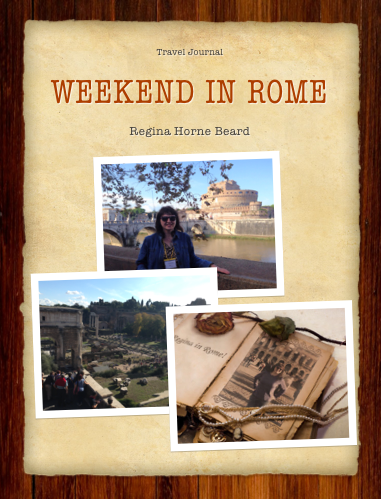 Recently I experienced my first trip to Rome, Italy. It was a whirlwind weekend of sightseeing, food, and fun. As you may know from previous blog posts, I am completely obsessed with history and mythology. Being able to see Rome firsthand was an incredible opportunity for me. After returning home and reflecting over the experience, I decided to create an interactive travel journal. While growing up, I often put together scrapbooks and journals and continued the trend in adulthood, except now I use a computer instead of construction paper. Since my conversion to Apple products, I have created an iBook for all my interest. With the variety of interactive features, I can create some memorable and entertaining books for my iPad, including my most recent addition, Weekend in Rome.
Recently I experienced my first trip to Rome, Italy. It was a whirlwind weekend of sightseeing, food, and fun. As you may know from previous blog posts, I am completely obsessed with history and mythology. Being able to see Rome firsthand was an incredible opportunity for me. After returning home and reflecting over the experience, I decided to create an interactive travel journal. While growing up, I often put together scrapbooks and journals and continued the trend in adulthood, except now I use a computer instead of construction paper. Since my conversion to Apple products, I have created an iBook for all my interest. With the variety of interactive features, I can create some memorable and entertaining books for my iPad, including my most recent addition, Weekend in Rome.Since Weekend in Rome is a travel journal, I wrote the chapters first. Like everything else I write, I edited and proofread and let others look over the chapters until I was satisfied with the narrative. Next, I chose the pictures I wanted to use for the book. I knew this was going to be a media rich presentation with pictures and videos, so I took over a thousand pictures and forty videos while I was there. No kidding. I seriously took over a thousand pictures. Always, always take a bunch of pictures. It does take many pictures before you are able to get the really good shots. Once you are organized, then choose what format and template you are going to use for the book. At the App store on your iPad there are several apps on the market that can be used to create different kinds of books. My favorite one to use is Book Creator. There is a free version, but it is certainly worth the $4.99 to upgrade. If you want something a little more sophisticated like I did, then you can use a template from iBook Author, which has many to choose from and includes a handful that are free. The one I chose, called "Travel Book," can be found on iBook Author's website for $19.99. It was easy to use and had several different matching designs that worked great for the vision I had for this project.
As soon as I decided on which designs I wanted to use, I then copy and pasted the text into the book. After the text was in place, it was easy to insert the pictures and the videos where they enhanced the narrative. I wanted the introduction media at the beginning of the book to be memorable, fun, and short, so I used a trailer template on iMovie, using various pictures and videos from the trip that were my favorites. I also changed the setting so that when someone opens Weekend in Rome for the first time, the video will automatically begin playing. The iBooks in my library that automatically play the introduction video (and do it well) are the ones that are my favorite because the media pulls you immediately into the book and the story. It is as if your imagination is ready to be off and running. My only problem with the video is the typo I found after deleting the project from my iPad. It is a good example of how you cannot proofread enough.
I also had some .pdf documents I wanted to include in the book, so I used a .pdf widget from Bookry.com, which is a website that has many free widgets to choose from including Google maps, forms, galleries, and more. A helpful widget that can keep your iBook at a reasonable size is the YouTube widget. Adding media to an iBook can make the project huge. If that is a concern, then you should definitely upload your videos to YouTube and use the widget instead of dropping your videos into the iBook. After you choose the widget you want to use, you can personalize the widget online. When the widget is ready to be used, simply download the file to your computer and then drop it into the iBook. To make the widget more appealing, I dropped a .jpeg (in this case, it was the EF Tours logo) onto the widget in the iBook. The beauty of widgets on Bookry.com is that if I change anything in my account online, the widget in the iBook will also change once it's been updated.
Another element I wanted to include were some of the posts I made while in Rome from my favorite social networks. I enjoy using social media and I use it heavily - perhaps too heavily for the tastes of my friends and family. I think that popular social media like Facebook, Instagram, and Twitter tell the modern story of humanity, and there is something truly beautiful about first person accounts of every day lives. I took a few screen shots and dropped the pictures of the posts into the iBook and adjusted the setting on the pictures for them to go into full view when they have been clicked. The example below is a post I made to Facebook about the Pantheon:
Whenever I completed my scrapbook, I clicked on "File" along the top of the menu bar and then "Export." Then click on "iBooks" (unless you would rather download it as a .pdf or text document, but none of the interactive features will work in those formats). Since Weekend in Rome is a travel journal with private reflections, I saved the file to my computer instead of the iTunes store. If you want to make the iBook public and publish to the iTunes store, then click on the "Publish" button along the top menu and follow the instructions. Sorry, you will not be able to get your hands on this edition of Weekend in Rome, but you can easily create your own book of treasured memories. It's definitely worth the time and effort. Below is a short video preview of the finished book just to give you some ideas and a creative boost:

